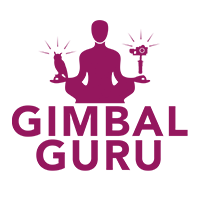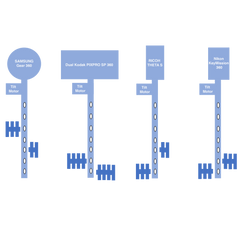Frequently Asked Questions
FAQ
MOZA Air 2 Frequently Asked Questions
MOZA Air and MOZA AirCross Frequently Asked Questions:
Stabilizer oscillating and vibrating.
- Check the balance of the camera's center of mass on the Pitch, Pitch Height, Roll, and Yaw axes.
- Mount the gimbal to a tripod. After testing the balance of the camera on the gimbal, go to the MOZA Assistant App. Under settings locate "Auto Tune". During the auto tune process do not touch or move the gimbal.
Stabilizer is rolling/tilting from left to right and turning off.
- Check the arrows on “This Side Up” located on the roll arm. If the arrows are pointed down the gimbal is incorrectly oriented and will not function. Remove the camera, and reorient the gimbal so that the arrows are pointing upward.
Stabilizer is panning by itself.
- Calibrate the Gyro, see gyro calibration under the Moza Assistant App.
Stabilizer is not level to the horizon.
- Calibrate Accelerometer, see calibration under the Moza Assistant App.
How to connect to a desktop PC or Mac.
- Download the Gudsen Moza Assistant software for desktop from the software page. Note Moza Assistant works with all Moza stabilizers.
MOZA Guru 360° Air Frequently Asked Questions:
Counterweight Setup:
How to estimate the amount of counterweights needed. Each counterweight, weighs 0.5lbs/0.23Kg. For example if the camera being mounted is the Zcam S1 which weighs 1.43lbs. The amount of counterweights needed will be eight counterweights for a total of 4lbs of counterweight mass.
Stabilizer Setup by Camera Model.
Note: Use the recommended amount of counterweights. Using too many counterweights will reduce the amount of available motor torque, and over stress the motors. It is highly recommend to remove the camera’s internal battery and run the camera from external power. If your camera setup is using a total of 10 counterweights you will experience performance decrease in the stabilizer such as trouble inverting the stabilizer, or the stabilizer is more easily destabilized at high angles.
Obsidian S without battery (Recommended Setup): Motor side position 3, four counterweights. Other side position 2, four counterweights.
Obsidian S with battery: Motor side position 3, four counterweights. Other side position 2, five counterweights.
Insta360 Pro without battery (Recommended Setup): Motor side position 2, five counterweights. Other side position 1, five counterweights.
Insta360 Pro: Motor side position 3, five counterweights. Other side position 2, five counterweights.
Obsidian GO: Motor side position 3, four counterweights. Other side position 2, four counterweights.
Obsidian Go Without Battery and Battery Cap: Motor side position 3, three counterweights. Other side position 2, three counterweights.
Obsiduan Go without Battery: From the bottom up motor side position 3, three counterweights. Other side position 2, four counterweights.
Gopro Omni: From the bottom up motor side position 3, four counterweights. Other side position 2, four counterweights.
Zcam S1 without battery: From the bottom up motor side position 1, four counterweights. Other side position 2, four counterweights.
Vuze: From the bottom up motor side position 4, one counterweights. Other side position 3, two counterweights.
Inverting the Moza Guru 360 Air:
- Most camera setups can be invert by these methods. Using the default filming mode, All lock mode to invert the stabilizer rotate the handle along the roll axis by 45 degrees, pausing at the horizon, and continuing on from the horizon rotate the handle along the roll axis by another 45 degrees, till the handle is above the camera. As the camera moves from starting position, to the horizontal position, and to inverted position the gimbal head will wobble up and down along the roll axis.
- Second method of inverting the stabilizer is filming mode two by pressing in the joystick twice. In this mode the stabilizer will follow the movement of yaw, and tilt. The stabilizer can be inverted by slowly tilting the stabilizer forward. Also if necessary the operator can slowly tilt the stabilizer forward while pulling back on the joystick.
- Filming mode two can offer a wider range of gimbal movement, recommend for drone and handle held use.
- The third method is starting the stabilizer inverted. Invert the stabilizer. Once the stabilizer is inverted, turn on the stabilizer, and wait for the stabilizer’s systems to adjust. Sometimes this method for inverting will cause the motors to protect themselves and shut down. If this happens just restart the stabilizer and try again. If this method counties without success, this can be due to camera mass and or incorrect balance of center of gravity.
- The last method is for heavy camera setups. To invert the stabilizer, use filming mode two, slowly invert the stabilizer while pulling back on the joystick, till the camera and stabilizer are inverted.
Note: When using 10 counterweights, the gimbal will have trouble stabilizing itself when held horizontal. When inverting the gimbal it will need a small amount of support as it transitions from horizontal to inverted. If your setup requires the use of 10 counterweights we suggest removing the camera’s internal battery and externally powering the camera. By removing the camera’s battery the required amount of counterweights will be reduced to just 8 counterweights.
Notes on operating the MOZA Guru 360 Air on a drone
When using the MOZA Guru 360 Air with a drone please follow all rules and regulations regarding drone use in your area.
- Before each flight check all mounting points, screws, ensure all components are secure, and flight ready.
- Please ensure the gimbal, camera, and accessories are safety chained/tethered to the gimbal’s ¼ mount located just below the yaw motor. Also that the ¼ mount below the yaw motor is safety chained/tethered to the drone. The handle containing the batteries could potentially back off the treads causing the gimbal to separate from the handle.
- For drone flight, use filming mode II or I. Do not use the default filming mode, lock mode. If lock mode is used the gimbal could potentially destabilize during flight.
Stabilizer is rolling/tilting from left to right and turning off.
- Check the arrows on “This Side Up” located on the roll arm. If the arrows are pointed down the gimbal is incorrectly oriented and will not function. Remove the camera, and reorient the gimbal so that the arrows are pointing upward.
- Calibrate the Gyro, see gyro calibration under the Moza Assistant App.
- Calibrate Accelerometer, see calibration under the Moza Assistant App.
How to connect to a desktop PC or Mac.
- Download the Gudsen Moza Assistant software for desktop from the software page. Note Moza Assistant works with all Moza stabilizers.
Guru 360° Frequently Asked Questions:
Stabilizer Setup.
Stabilizer is rolling/tilting from left to right and turning off.- Check the arrows on “This Side Up” located on the roll arm. If the arrows are pointed down the gimbal is incorrectly oriented and will not function. Remove the camera, and reorient the gimbal so that the arrows are pointing upward.
- https://www.youtube.com/watch?v=5z39lnA7g6A
- Calibrate the Gyro, see gyro calibration under the Moza Assistant App.
- https://www.youtube.com/watch?v=3WMoenr4Cjo
- Calibrate Accelerometer, see calibration under the Moza Assistant App.
- https://www.youtube.com/watch?v=3WMoenr4Cjo
- Check the position of the counterweights. Compare your camera's counterweight setup to the counterweight diagram. Check the camera’s center of gravity when balanced on the stabilizer, . Try calibrating the accelerometer, and the gyro.
- Battery is depleted, charge or replace battery.
How to connect the Guru 360° to a desktop PC or Mac.
- Download the Gudsen Moza Assistant software for desktop from the software page. Note Moza Assistant works with all Moza stabilizers.
Android App Support for the MOZA Assistant.
- MOZA Assistant is available for Android devices.
Zhiyun Crane Frequently Asked Questions:
How big of a camera and lens can the Zhiyun Crane support?
- The Crane can support up to 4 pounds of camera. When rations between camera body mass and lens mass are greater than 1:3, issues with balance or performance may become apparent.
What kind of battery charger is recommend for charging the camera stabilizer’s batteries?
- It is recommended to use a dedicated battery charger for longer battery life and quickest charging times.
The Crane camera stabilizer when turned on and camera properly balanced does not hold the gimbal level to the horizon?
- If the Crane is not holding the horizon, calibration will be necessary. Connect the Crane to a smartphone, and use the Zhiyun Assistant to calibrate the stabilizer. Follow the steps in setup video to see how to calibrate the Crane in more detail.
The camera rolls or dips to one side when Crane is powered on and moved around?
- If the camera is falling to one side, the camera’s center of gravity is too far off. Readjust the camera’s position. For balancing help and tips check out these setup videos.
Camera Connection Interface is not controlling shutter, rec/stop, and zoom?
- First turn off the camera and stabilizer. Connect the camera connection cable to the Crane and the camera. Turn on the Crane first, wait, then turn on the camera. If there is still no function check the Crane’s settings with the Zhiyun Assistant App. Using the Zhiyun Assistant App check the firmware on the Crane and update to the newest firmware.
Is the Crane’s Bluetooth on?
- When turned on, the Crane will broadcast a Bluetooth signal automatically.
Where is the Zhiyun Assistant App Control?
- The Zhiyun Assistant can be found by searching for the Zhiyun Assistant in either iOS or Android Stores.
For further technical support with your GimbalGuru order/product contact one of our Gurus with your order number at Guru@GimbalGuru.com.