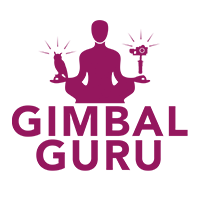GimbalTalk Video: How To Calibrate MOZA Air and MOZA AirCross
If your gimbal is not holding the horizon correctly or drifting when in lock mode. Then you will need to calibrate your gimbal.
To calibrate the MOZA AirCross or MOZA Air the process is the same. To help with calibration we recommend using the included mini tripod. Place the gimbal on a flat and level surface. Do not place the gimbal on a surface that is in motion or vibrating. These outside forces will cause the system to incorrectly calibrate.
Next have the gimbal turned on, and connected to the app. Tap to power off the motors. Next tap the calibration icon.
The first step is calibrating the gyroscope also know as gyro. Lets tap “Gyroscope” than “start” to begin calibration of the gyroscope. Wait for the app to notify you that calibration is finished before touching or moving the gimbal.
The second step is calibrating the accelerometer also know as the acc. We recommend removing your camera before calibration. Tap “accelerometer” to begin the process of calibrating the accelerometer. Before calibration can start, pay attention to the diagram of the AirCross and Air because incorrect arrangement of the gimbal’s arms will cause errors in accelerometer calibration. Loosen the tilt and roll adjustment screws so the gimbal arms can rest level with table’s surface. You want to ensure the gimbal’s adjustment screws are lying flush and level with the table or other surface. Note: if you have an older MOZA Air, remove the camera screw before calibration. Once the gimbal is in the correct position tap “start”. The app will notify once calibration is finished.
Reattach your camera and turn back on the motors. Watch as the gimbal correctly holds the horizon. Test the gimbal to see if calibration needs to be repeated.

All gimbals shipped by Gimbal Guru and OwlDolly are updated to the latest firmware and are tested before shipment. This ensures our customers get the best experience with their new gimbal.