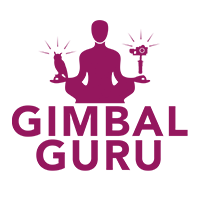Beholder DS1 and MS1 Stock Updates, PID Tuning Tips, and Holiday Deals
Good news, a shipment of 30 DS1 and 10 MS1 have left the factory. We expect this shipment to arrive by week's end. Those shipments will be tested and ship out over the weekend. OwlDolly will do our best to expedite the testing and shipment of all DS1/MS1 orders over the holidays, hang in there. Thank you for your patience and feel free to contact us about your order, please include your order number to Sales@OwlDolly.com.
Discover the best value in camera stabilization with a Beholder DS1 Camera Stabilizer for $699.95 or a Beholder MS1 Camera Stabilizer $499.95. Order now and get an extra set of batteries.
Holiday Deals. Get a Beholder MC-1 MS1/DS1 18650 Battery Charger with LCD Display ($59.95) with a set of batteries ($29.95) total ($89.95) for $69.95, a savings of $20. Get a great tripod/stand for a DS1/MS1, Somita St-7020 ($69.95) for $59.95, a savings of $10. Or pick up a Cinematic's Slider($109.95) or Pro Slider ($109.95) with a Somita St-650 (89.95) for $179.95, a savings of $20.
PID Tuning Tips and Links.
1.Down load the GUI and the Manual
GUI:
Version 2.55b7.
User Manual v.2.55 (English):
2.Connection to computer
The controller has either a Mini- or Micro USB (depending on the version).
To connect the board to the computer you will need to install a driver to first establish a connection. If the driver is not installed automatically, you can download it for all operating systems - follow the link.
NOTE: For the "Tiny” version the driver for Windows can be downloaded here.
This is latest official driver from ST company. It has been reported that this version does not work on Windows 8. In this case, try previous version, that should work.
After you have installed the driver and connected the controller with USB you will see a new virtual COM port in the GUI in the Connection dropbox.
Its name should appear upon connection.
You can connect the controller to a computer and supply power from a battery simultaneously.
Again be careful and observe polarity of battery terminals. When a USB connection is established, the inbuilt reverse polarity protection is off (some versions arenot equipped with such protection.
- Save the original PID setting before you change it.
- According the pictures to save and change the setting (Green Areas are customizable, Red Areas don’t not modify)
4.1 The Basic of Profile 1
If your Camera is small DSLR Camera like A7s, GH4, BMPCC, please change the P and D values to the range of 20-50. Adjust the values down in increments of 10 until the oscillations are gone.
The Read Area of the PID Controller, Adaptive PID gains control, the Motor Configuration INVERT + NUM.POLES and the Sensor are unmodifiable.
When you change the Red Area setting ,your equipment might stop working.

4.2 The Advanced of Profile 1
The Red Areas (The setting of the Motor outputs and the Frame IMU) Do not modifiable.

4.3 The RC of Profile 1(For the Joystick)
The Red Areas do not modify.
The Green Areas (LOW, MID, HIGH and the Speed of the Joystick mode) are customizable.
If you want the stabilizer joystick to pan/tilt faster or slower, you can change the value. High values result in faster movement speed. Lower values result in slower movement.

4.4 The Follow of Profile 1
The Green Areas (SPEED and LPF) are customizable. It depens on your DSLR

4.5 The Service of Profile 1
The Menu Button Area is point to the gimbal reset button you can customizable the setting .
Our original button setting:
1 click: no action
2 clicks: Calibrate Gyro
3 clicks: Use Profile 3
4 clicks: Use Profile 4
5 clicks: Use Profile 5
Long Press: no action
The Buzzer is an auditory notification system.
If you don’t want to hear any buzzer when you change the mode please unchecked the Buzzer (Command confirmation) and Beep with motors mean.

-OwlDolly