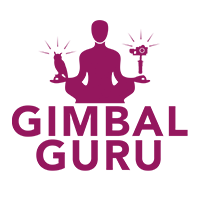Learn About the Beholder EC1 Camera Stabilizer, GH4 EC1 Function Video, Summer Sale Continues, Summer Class 101-103
Don't worry, even in this heatwave the Beholder DS1 can sweat it out with you. If you need a bit more to grip on to, check out the Beholder Support. Pictured Beholder DS1 Camera Stabilizer, Sony A7SII 16-35mm FE Zeiss with Beholder Support. Check out our summer savings and sale on the Beholder DS1.
Want the best in camera stabilization, don't forget to get the best in support for your Beholder EC1, DS1 or MS1 from OwlDolly. From repairs to troubleshooting, OwlDolly offers %100 product support.
Discover the best value in camera stabilization with a Beholder EC1 Camera Stabilizer for $900.00, or a Beholder DS1 for $699.95 or a Beholder MS1 for $499.95. Order now and get an extra set of batteries (Excluding the EC1).

The technology used in the EC1 to help it maintain stability is called encoders. An encoder is a motor with positional sensors which allows the stabilizer to know the motors exact position along the radius. This information along with information collected from the IMU sensors is combined into adaptive stabilization algorithm to generate an error correction. This technology gives the EC1 a 0.02 degrees of angle error and greater reliability. A stabilizer with encoders can use field-oriented control strategy which means the motors can produce an even torque curve and very efficiently consume power. The EC1 can run for an incredible 20 hours on a single charge of the three 18650 lipo batteries.
Stabilizer Sale:
Beholder DS1 Summer Deal, get a DS1, Beholder Remote (3ft or 6ft), MC-1 Battery Charger, extra Quick Release plate, for $749.95.
Pictured, the Beholder Support with Quick Release for $99.95.
Watch this video to see the new functions of the Beholder EC1 featuring a GH4 camera.
Beholder MS1 and Beholder DS1 Settings, modes, troubleshooting, and more.
Gyro Stabilizer 101:
-Required Reading Material MS1 and DS1 Manual.
-Overview of MS1 and DS1.
-Balancing MS1 and DS1.
-Center of Gravity.
-Lens Adapter.
-Beholder Remote.
Gyro Stabilizer 102.
-Required Reading Material, Simple BGC Manual, PID Tuning Guide.
-Tips on Connecting to Simple BGC.
-Overview of Tabs and Settings: Basic, Advanced, RC, Service, Follow, Monitoring, Upgrade, Debug, Encoders, Filters, Scripting, Adj. Bars, Analyze.
Gyro Stabilizer 103.
Trouble shooting.
Repair, service.
Gyro Stabilizer 101:
Required reading material MS1 and DS1 Manuals.
Overview of MS1 and DS1:
The MS1 is a 3-Axis camera stabilizer that can support many types of mirror-less cameras.
Overview of the MS1 parts and function. (For a Visual Graphic refer to the MS1 Manual)
- Stabilized Axes, Pitch/Tilt, Roll, and Yaw/Pan.
-5 way joystick, controls pan/tilt and mode selection.
-3 Film modes, follow mode (default), lock mode, and inverted mode.
-Board rest button and control board.
-Motor Poles 22.
-Max Payload 1.9lbs, 900 grams.
-Supported Cameras Sony A7S, Sony A7II, GH4, GH3, A6000, BMPCC, NX500, Canon Gx7, RX100, NEX, DMC.
-Battery Type, three 3.7 volts 18650, 2600mAh LIPO.
-Battery Life three hours.
-Battery Cap with 3/8th Tripod mount.
-On/Off switch with battery level light indicator Green/Red.
-Quick release lock.
-Control board micro USB access port.
-8 Bit System with one IMU sensor.
The DS1 is a 3-Axis camera stabilizer that can support much lager cameras and lens combinations.
Overview of the DS1 parts and function. (Graphic)
- Stabilized Axes, Pitch/Tilt, Roll, and Yaw/Pan.
-32 Bit system with two IMU, Frame and Camera.
-Board rest button and control board.
-5 Films modes, follow mode (default), lock mode, head lock mode, follow mode for small cameras, and lock mode for small cameras.
-5 way joystick, controls pan/tilt and mode selection.
-Motor Poles 22.
-Max Payload 3.8 lbs, 1.7 kilos.
-Supported Cameras Sony A7 series, A7sII, GH4, G7, Canon 5D, 7D, GX7, NEX, DMC, BMPCC, BeastGrip iPhone Cage, Nikon D810, D800, Samsung NX1. Telephoto lens supported such as 16-35, 24-70.
-Battery Type, three 3.7 volts 18650, 2600mAh LIPO.
-Battery Life three hours.
-Battery Cap with 3/8th Tripod mount.
-On/Off switch with battery level light indicator Green/Red.
-Axis adjustment locks.
-Quick release lock.
-Control board micro USB access port.
-IMU sensors.
-Hard-Stops are used to stop the tilt arm and the roll arm from spinning freely. Do not remove the hard-stops, they prevent the internal wiring from being twisted/damaged.
Balancing:
MS1 is an easy stabilizer to learn to balance. The only adjustments that can be made on the MS1 are adjustments to the quick release plate. The goal of balancing is to adjust the cameras position as close as possible to the center of gravity. Suggestion, position the quick release so that the cameras body is closet to the tilt motor. This will be done by moving the camera to the left/right or forward/back. Some cameras will require the adapter plate to adjust the center of gravity far enough over. Balanced can be tested by slowly moving the setup by hand. A perfectly balanced camera will neither rise nor fall on any axes. The best way to learn how to balance a camera on the MS1 is to practice and watch a few balancing videos. MS1 YouTube Playlist. https://www.youtube.com/watch?v=1zyojkbIR2o&list=PL4dz1fgDkET7EN8yvOFp4DuerisMAmZnD
DS1 requires more practice to balance correctly. Adjustments can be made to the vertical position of the tilt axis, horizontal position of the roll axis, center position of the yaw axis, and also the position of the quick release plate on the camera. Once adjustments are made secure each of the axes by the two red knobs. For heavy cameras like Canon, Sony A7SII, position the quick release so that the cameras body is closest to the tilt motor. Lighter cameras like a RX100, will need the help of the adapter plate and will need to be positioned away from the tilt motor. The goal of balancing is to adjust the cameras position, as close as possible to the center of gravity. This will be done be moving the camera to the left/right or forward/back, and up/down. DS1 YouTube Playlist. https://www.youtube.com/watch?v=1zyojkbIR2o&list=PL4dz1fgDkET7EN8yvOFp4DuerisMAmZnD
Center of Gravity:
Try to imagine the camera and lens as two masses deformed by the difference in mass and distance from the other. The center gravity of this mass will located by adjusting these three points in space, Pitch, Roll, and Yaw. Some cameras will require the adapter plate to adjust the center of gravity far enough over. Balanced can be tested by slowly moving the setup by hand. A perfectly balanced camera will neither rise nor fall on any axes. In some cases finding the absolute center of gravity is not possible due to the distribution of mass. In this case the stabilizer should function fine as long as an axis is not to far off from center. If an axis is to far from the center of gravity it will exert drag and possibly destabilize the gimbal.
Lens Adapter:
A lens adapter will move the lens further away from the camera. Causing the two bodies of mass (Camera and lens) to be further distanced from the center of gravity requiring the whole camera setup to be pushed back toward the roll motor. Limiting clearance between the roll motor and camera body.
Beholder Remote Setup:
-Before connecting or removing the Beholder Remote turn off the Beholder DS1/MS1. Once remote is connected or removed, the stabilizer can be turned back on. Remote setup video. https://www.youtube.com/watch?v=hzFVhYcJMAM&feature=youtu.be
Gyro Stabilizer 102.
Required Reading Material:
Simple BGC manual titled, SimpleBGC 32bit 3-Axis Software User Manual. Link to downloadhttp://www.basecamelectronics.com/downloads/32bit/. Before tuning in Simple BGC, one most first understand the logic used by the DS1’s systems. The software’s user interface is not user friendly. Please enjoy reading the manual.
After reading simple bgc manual, read the OwlDolly Basic Guide for PID. The goal of this guide is to show screen shots of the necessary tabs that will be used to adjust P and D values. Areas outlined in green can be adjusted. Areas outlined in red cannot be adjusted or the stabilizer may not function correctly.
Tips on connecting to Simple BGC.
To connect the DS1 or MS1 the dust cover must be removed to allow access to the control board’s micro usb port (1.5mm Allen). The usb cable included is only for charging, not data (For earlier models, later models usb cable was discontinued). We recommend micro usb cables from belkin. Follow the software installation steps found in the OwlDolly Basic Guide for PID. Please be gentle when connecting to these ports, they are not designed to handle a great deal of stress.
Overview of Tabs and Settings:
Basic (for PID tuning tips refer to the OwlDolly PID Tuning Guide)
- PID Controller, this is where the majority of PID tuning will happen.
- Motor Configuration, number of poles 22.
- IMU Camera: Axis TOP –Z, Axis RIGHT –X, IMU Frame: Axis TOP –Y, Axis RIGHT X.
Advanced
- Settings on this tab should not be modified. The only time a setting would need to be modified is to check the reliability of the camera IMU senor by disabling the Frame IMU.
RC
- Adjusting the speed and movement of the joystick. Also modifying what profiles/functions the joystick will control.
- RC_ROLL pin Mode: Sum-PPM, Roll: no input, Pitch: RC_VIRT_CH_2, Yaw: RC_VIRT_CH_1. CMD: RC_VIRT_CH_3.
Service
- Here is where the buzzer can be turned off. Six functions/profiles can be assigned.
Follow
- Adjustments can be made to the follow mode speed, angle, and more.
Monitoring
- Real time monitoring to find and tune out oscillations.
Upgrade
- Current supported firmware 2.59b4, May 21th. 2016. Check with OwlDolly before upgrading beyond current firmware. Later firmware boards will require updated PID profiles to work with firmware versions above 2.59.b3.
Debug
- Won’t be used.
Encoders
- No not used.
Filters
- Adjust out micro vibrations.
Scripting
- Can be used to create automated movements, how to create scripts will not covered.
Adj. Bars
- Won’t be used.
Analyze
- Won’t be used.
Gyro Stabilizer 103.
Frequently asked questions and troubleshooting tips for Beholder DS1, Beholder MS1, and Beholder products.
- Is there a difference between the Beholder DS1 sold by Ikan and the Beholder DS1 sold by OwlDolly? None, other than the name branding and color of the knobs.
- Does OwlDolly sell the newest version of the Beholder DS1/MS1? Yes, our stock comes directly from the factory with the latest updates in firmware, hardware, and, accessories.
- Just got my DS1/MS1 where is the second set of batteries? Check the handle of the DS1/MS1.
Beholder Remote:
- How to connect the Beholder Remote? Before connecting or removing the Beholder Remote turn off the Beholder DS1/MS1. Once remote is connected or removed, the stabilizer can be turned back on. Beholder Remote setup video.
Balancing:
- Where is the center of gravity? Finding the center of gravity can be difficult at first, just relax because finding the center of gravity will take some practice.
- Can the MS1 only be balance on the tilt axis? The MS1 lacks an adjustable gimbal limiting its ability to balance certain camera setups on the Roll and Yaw axes.
- Counterweights? Counterweights can be added to help balance out a long lens or a light camera setup.
- Balancing videos for MS1 and DS1.
Power:
- What is fastest method to charge the 18650 batteries? A dedicated battery charger like the MC-1 can reduce charge times to under 3 hours at 1000mah. MC-1 video.
- Battery life? A dedicated battery charger will ensure a full charge for each battery cell. When using the battery holder as a charger there will be voltage drop across the circuit as the current passes from the 1st, 2nd, 3rd battery cell. We recommend alternating the batteries position in the battery holder.
- The DS1/MS1 wont power on? Check the batteries for a dead cell, anything below 1 volt is a dead cell. Properly dispose of the dead cell. Check the batteries in the battery holder for a cold connection, rotate the batteries. Check to make sure the battery cap is snug on the handle.
- Battery holder no red or green light? Check usb power supply, some usb power supply ratings are not suitable for long term power output. Battery holder's micro usb connection might be damaged or the usb cable is shorting. We do not recommend using a computer's usb.
Troubleshooting, MS1:
- The MS1 turns to the left or right without warning? Check to make sure your MS1 is not in inverted mode.
- The MS1 does not hold the horizon level? Place the MS1 on a level surface that is vibration free. Proceed to calibrate the gyro, wait till the motors engage.
Troubleshooting, DS1:
- Vibrations, smaller camera setup? The camera setup's center of gravity could be too far out of balance. The camera setup could be too light for the default startup profile, try profile 3 for follow mode, and profile 4 for lock mode. These profiles are accessed by pressing the board reset button.
- The DS1 does not hold the horizon? Place the DS1 on a level surface that is vibration free. Proceed to calibrate the gyro by pressing the board reset button 2 times, wait till the motors engage before resuming filming.
Simple BGC, difficulty level expert:
- Where can I learn more about Simple BGC? We highly recommend reading the simple bgc manual, it is very easy to brick the DS1/MS1 with incorrect settings. Manuals and software DS1/MS1.
- Are there any helpful guides or videos on Simply BGC? By email request, we offer a guide to PID tuning.
- What screw size is holding the dust cover over the control board's micro usb port? 1.5mm allen key.
- No connection can be found by Simple BGC? The included usb cable is just for charging. We recommend cables from belkin for the best results. Check your computer's drivers or port connections.
- How to upgrade the firmware on the DS1? Watch this easy to follow video on updating the firmware.
-OwlDolly